First you must open an Agency Account on DesignCrowd. Once you have done this, login to your DesignCrowd account and you will have access to a toolbar and the ability to setup and/or customize your Whitelabel settings.
To setup white labeling for the first time or customize your rebranding settings click the 'Customize Whitelabel' button in the menu of your my account (see the screenshot below).
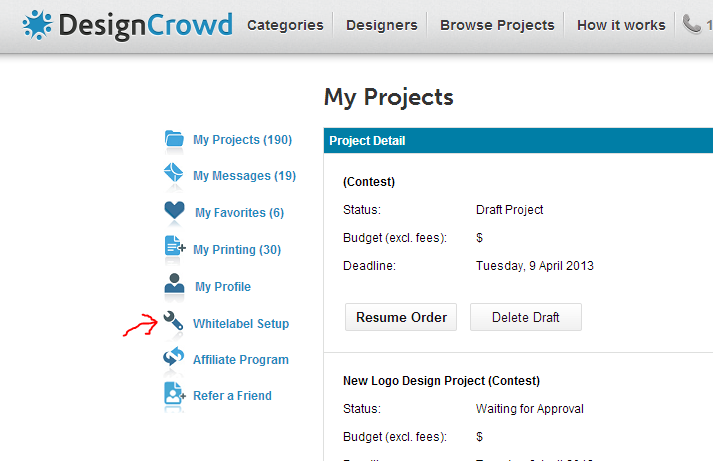
From the 'Customize Whitelabel Portal/PDF' page (see screenshot below) you can setup custom branding for your Portal/PDF pages by setting various attributes including the Whitelabel Text (typically your business name) and providing a link to your company logo (which will be used to brand the portal and PDF). After completing the page fields, you are then able to save and preview the resulting PDF and Client Portal. This step only has to be performed once as these options apply to all Whitelabel projects you have running.
Note: If these fields are left empty, your page is branded with a blank image and empty text fields (however, by default, the Whitelabel Text is automatically set to your company name). We advise all customers to update these details as soon as you launch your first Whitelabel project.
Was this article helpful?
That’s Great!
Thank you for your feedback
Sorry! We couldn't be helpful
Thank you for your feedback
Feedback sent
We appreciate your effort and will try to fix the article